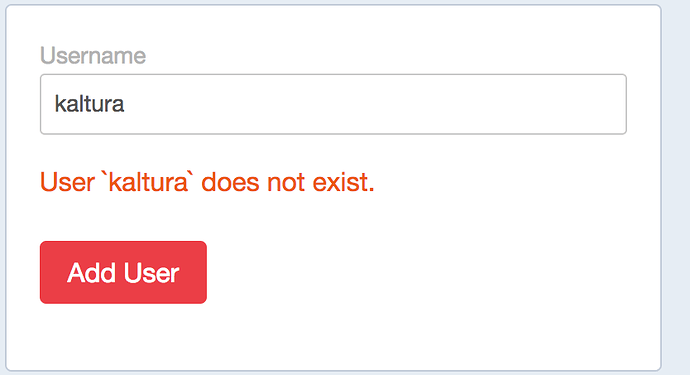@jess How would you like me to send you the container?
Hi @ifeatu,
You are running the mysql client without specifying a host and that can explain the different.
In db.ini, the DSN looks like this:
propel.connection.dsn = “mysql:host=localhost;port=3306;dbname=kaltura;”
So, make sure you run:
# mysql -h $DB_HOST_FROM_DB_INI -ukaltura -p$PASSWD_FROM_DB_INI
Does that work or not?
I can get in:
; #################################################
; #
; # Database and sphinx connections configuration
; #
; #################################################
[sphinx_datasources]
datasources.0 = sphinx1
datasources.1 = sphinx2
cache_expiry = 300
[datasources]
default = propel
propel.adapter = mysql
propel.connection.classname = KalturaPDO
propel.connection.phptype = mysql
propel.connection.database = kaltura
propel.connection.hostspec = 127.0.0.1
propel.connection.user = kaltura
propel.connection.password = ThdLjou2RemNbcV
propel.connection.dsn = "mysql:host=127.0.0.1;port=3306;dbname=kaltura;"
propel.connection.options.kaltura.noTransaction = true
sh-4.1# mysql -h 127.0.0.1 -ukaltura -pThdLjou2RemNbcV
Welcome to the MySQL monitor. Commands end with ; or \g.
Your MySQL connection id is 2925
Server version: 5.1.73 Source distribution
Copyright © 2000, 2013, Oracle and/or its affiliates. All rights reserved.
Oracle is a registered trademark of Oracle Corporation and/or its
affiliates. Other names may be trademarks of their respective
owners.
Type ‘help;’ or ‘\h’ for help. Type ‘\c’ to clear the current input statement.
mysql>
OK, please let me know where I can get the container from. You can upload it to https://hub.docker.com or if you have your own private repo that’s great, so long as I can access it.
Hi @ifeatu,
This post is somewhat long but please read the whole thing and let me know if you have any questions.
I was unable to reproduce this using your container image.
I’ll list my exact steps in a minute but before I do, note that the image I pulled (ifeatu123/kaltura) did not have any of the Kaltura configuration or DB in place, though all the needed RPM packages were installed.
Another note about your original post: this occurred to me after re-reading it, is it possible you tried to login to KMC using the Admin Console creds you supplied during the installation? i.e:
ADMIN_CONSOLE_ADMIN_MAIL="email@gmail.com"
ADMIN_CONSOLE_PASSWORD="password"
If so, that may go to explain your original result. You should instead go to the Admin Console->Publishers->create a new partner and use these credentials with KMC. You can also log in directly to KMC from the Publishers tab->your partner->Actions->Manage.
While I was able to complete a successful installation with your image, there was one issue I found with it and that is that the kaltura-html5lib package was of version 2.52 instead of 2.53, so before going ahead with the steps I am about to describe, please run:
# docker exec -i -t $CONTAINER_NAME_ID /bin/sh
CONTAINER # yum clean all
CONTAINER # yum update kaltura-html5lib -y
Then, place the following answer file [I noticed that your originally posted answer file had several unicode chars for quotes instead of ‘"’, don’t know if that’s just here in the forum or in the actual file you used, also, it was missing some ENV params] somewhere on your disk, let’s say /tmp/kaltura.ans
TIME_ZONE="Etc/UTC"
KALTURA_FULL_VIRTUAL_HOST_NAME="localhost"
KALTURA_VIRTUAL_HOST_NAME="localhost"
DB1_HOST="127.0.0.1"
DB1_PORT="3306"
DB1_PASS="kX3QD7WZ8DzJ6st"
DB1_NAME="kaltura"
DB1_USER="kaltura"
SERVICE_URL="http://localhost"
SPHINX_SERVER1="127.0.0.1"
SPHINX_SERVER2="127.0.0.1"
DWH_HOST="127.0.0.1"
DWH_PORT="3306"
ADMIN_CONSOLE_ADMIN_MAIL="email@gmail.com"
ADMIN_CONSOLE_PASSWORD="password"
CDN_HOST="localhost"
KALTURA_VIRTUAL_HOST_PORT="80"
SUPER_USER="root"
SUPER_USER_PASSWD="password"
ENVIRONMENT_NAME="Kaltura Video Platform"
DWH_PASS="kX3QD7RRZ8DzJ6st"
PROTOCOL="http"
PRIMARY_MEDIA_SERVER_HOST="localhost"
USER_CONSENT="0"
CONTACT_MAIL="NO"
VOD_PACKAGER_HOST="localhost"
VOD_PACKAGER_PORT="88"
IP_RANGE="0.0.0.0-255.255.255.255"
WWW_HOST="localhost"
IS_SSL=NO
IS_NGINX_SSL=NO
CONFIG_CHOICE="0"
Of course, I also recommend you change “password” to something else.
Also, in your original answer file you had the container ID [833703453f2a] as hostname for 2 ENV vars, I changed it to localhost.
Run the container:
# docker run -d --name=ifeatu123 -p 80:80 -p 1937:1935 -p 88:88 -p 8443:8443 ifeatu123/kaltura:latest
Port 1935 TCP is the default RTMP port, required for live streaming
Port 88 and 8443 are the default ports for Nginx, which loads the Nginx VOD module.
You can control these ports with the following answer file vars:
VOD_PACKAGER_PORT
RTMP_PORT
When installing interactively, you will be prompted for these values.
This is the only piece of documentation that was missing from install-docker.md and I corrected it with this commit:
https://github.com/kaltura/platform-install-packages/commit/d9742f5682bc66fb6196bb694f545d88485e98d1
It is not an issue you’ve hit yet but you would have hit it after the others were resolved:)
Copy that into the container with:
# docker cp /tmp/kaltura.ans $CONTAINER_NAME_ID:/root/install/config.ans
And finally, run the configuration script with:
# docker exec -i -t ifeatu123 /root/install/install.sh
Thanks,
@jess Thanks so much for all of your help…I took a break from it and then came back. I tried it with “localhost” for EVERYTHING as opposed to the container name and that appears to have resolved the issue. Thanks a bunch for your continued support! I have other questions but I will post on new threads. I think this thread will be a good troubleshooting tool for others that encounter this.
Hi @ifeatu,
Most welcome and glad to hear we’re good:)
If you have additional questions, go ahead and open new threads for them and I’ll be glad to assist.
Happy videoing,